Getting Started with Zoom
To start using Zoom, start by visiting the Vol State Zoom Portal.
Click Login to Create/Edit Account.
Sign in using your Vol State credentials (these are the same as what you use to log in to eLearn and college email).
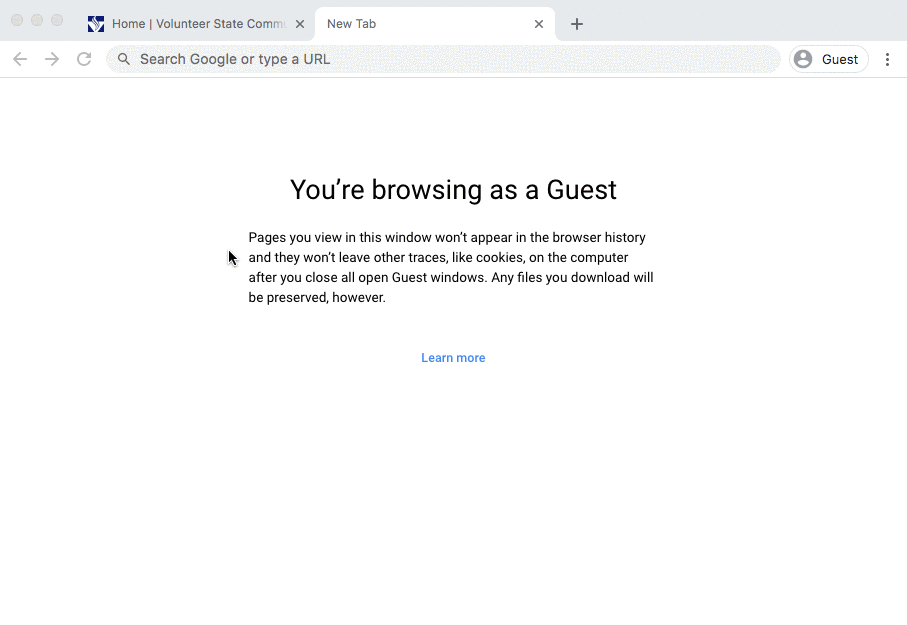
After logging in using your Vol State username and password, Click Profile. This page allows you to change multiple settings including scheduling Zoom Meetings.
Confirm that your Sign-In Email listed on the page is your Vol State email address.
Downloading the Zoom Application
In order to use Zoom, you will need to download the Zoom Application. Navigate to the Vol State Zoom Portal and click the Start a Meeting button. This will prompt you download and install the Zoom application if you have not already done so.
Click the button to Sign In, then click "Sign in with SSO."


Enter volstate in the SSO field and click "Continue."

Once you have installed the app, you will be able to join and host any Zoom meeting including accessing Zoom Meetings through eLearn.
The Using Zoom's Desktop App to Run a Meeting article provides instructions on how use the computer application instead of the web-based Zoom application.
Zoom Training
Below is a 30-minute video of an in-person training on how to get started with Zoom and how to use the Zoom integrations with eLearn.
Accessibility Report:
Score = 100%